Pearl Dual NIC / Helpful Information
This article provides information as of firmware 4.24.0 for Pearl device implementation of USB Ethernet dongles (Pearl Nano not supported)
Helpful Windows App (use at own risk)
network_gui.exe
Important considerations:
-
USB network dongles are ONLY supported on Pearl-2, Pearl Mini and Pearl Nexus
-
Pearl's web interface is ONLY accessible using the built-in Ethernet port.
-
API access using third-party control like Crestron/Extron/QSYS will only work when received on Pearl's built-in Ethernet port.
-
When paired with Epiphan Edge, the device can be managed via either the built-in Ethernet or USB to Ethernet port as long as one of these interfaces is able to reach Epiphan Edge; admin login via Edge. Consideration 2 is still valid for any other access.
-
Pearl will NOT route traffic between its two interfaces.
-
Local broadcast links are only accessible on the built-in Ethernet (because of consideration #2, noting consideration 4 as a variable)
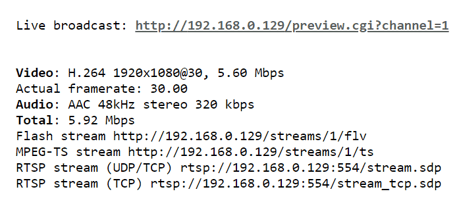
Static IP Considerations
See following chart for CIDR notation vs subnet mask
https://www.ripe.net/media/documents/IPv4_CIDR_Chart_2015.pdf
When setting a static IP for either interface, the Gateway needs to be compatible with the subnet specified. Pearl will use the IP address and defined subnet mask to determine if the gateway is compatible. An error will be seen if not:
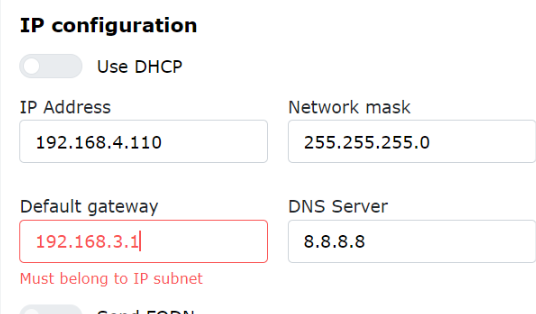
-
It is not possible to edit the default route, other than its priority, for a network interface or delete it
-
In 4.24.0 - error states are not clear
-
The reason why you can specify a gateway in the routing table is because some users may want to route packets via a particular gateway (router) on their network. This router would need to be able to communicate with the same network the Pearl is on
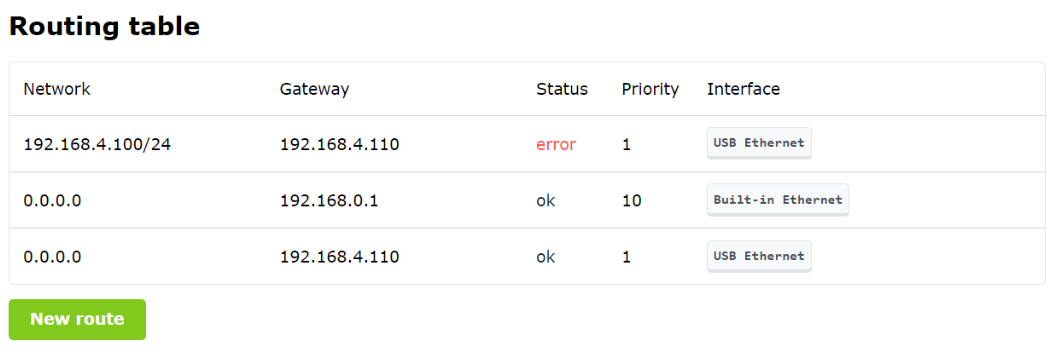
Pearl devices can have two default routes, and by default, Pearl will use the higher priority route when streaming/sending data off the local network. If both adapters have internet access, adjust the priority of either adapter to choose which should be used for off network transport.
For data streaming/sending via the local network, Pearl will send this data via the correct network that best matches the destination IP in the header of the packets being sent.
Example: Let’s say Pearl is connected to the following networks:
Built in - 192.168.0.0/24 (priority 1) Route in UI is set to 0.0.0.0 <- default route
USB - 10.2.5.0/24 (priority 2) Route in UI is set to 0.0.0.0 <- default route
SRT stream is called to some device with IP 10.2.5.24, ignoring the port for this example, the Pearl will stream SRT via the USB interface even though it is a lower priority as this is the network interface that is the closest match to the IP address of the SRT receiver (10.2.5.24) of the packets being sent. At the same time, if the Pearl starts streaming to YouTube, the Pearl will use the Built in interface, being that it is the higher priority.
If Internet connectivity fails via the Built-in interface, and because it is a higher priority, Pearl will not try to fall back and use the USB interface. However, if the built-in is disconnected (ethernet disconnected), and Pearl has packets to send to destinations not on the same network as the USB interface, this traffic will be routed via the USB interface.
If the USB interface has Internet connectivity, its priority can be modified; off network traffic will be routed accordingly to the network interface that is the highest priority.
Another example, let say the Pearl is again connected to:
Built in - 192.168.0.0/24 (priority 1) Route in UI is set to 0.0.0.0 <- default route
USB - 10.2.5.0/24 (priority 2) Route in UI is set to 0.0.0.0 <- default route
A static route is added:
USB - 10.2.5.120/24 Gateway 10.2.5.1 (priority 100)
The routing table will be used to route any traffic to the above IP first, regardless of priority
Instructions
-
Upgrade your Pearl to this beta version.
-
Login to the web interface of your Pearl
-
Navigate to Configuration -> Network -> Interfaces
-
Toggle the Disable switch (see screen below) to enable the USB to Ethernet interface

-
Configure the USB to Ethernet interface with IP address, netmask and DNS server IP address
-
Navigate to Configuration -> Network -> Routing tab
-
If needed, configure Pearl's routing table to specify which of the device's connected interface should be used to reach different destinations.
-
For Pearl-2 and Pearl Mini, status of both the built-in and connected USB to Ethernet can be seen from the device web interface, touch screen and Epiphan Edge (when feature is publicly released).

-
For Pearl Nexus, status of the built-in and connected USB to Ethernet can be seen from a monitor connected to the HDMI output port Device Info
